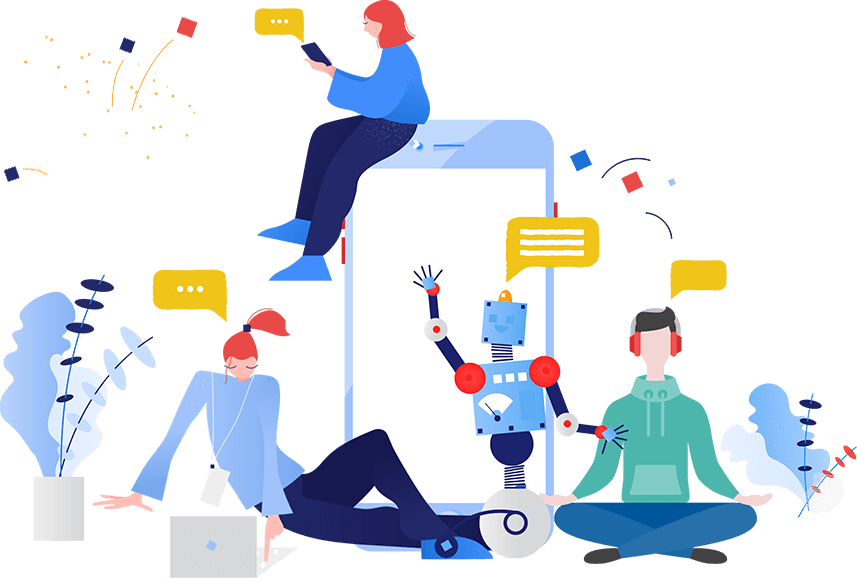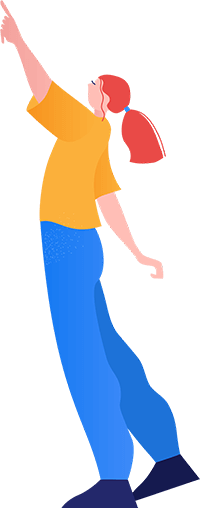- May 1, 2024
- Magento
In the fast-paced world of e-commerce, optimizing website performance is very important for retaining customers and boosting sales. Magento 2, a popular open source e-commerce platform, offers robust features for developing online stores. However, like any complex system, it can encounter issues, especially when integrated with caching solutions like Varnish Cache.
Problem Overview:
One common issue that Magento 2 users may encounter when install Varnish Cache in the system there is missing of the navigation or mega menu. This issue happen due to a conflict between Magento 2 and Varnish, leading to the navigation menu failing to render properly.
Solution:
Fortunately, there’s a straightforward solution to resolve this vexing problem. By tweaking a specific attribute in Magento’s XML configuration, you can restore the navigation menu’s visibility and ensure a seamless user experience for your online store visitors. Or you can hire us to fix this
Step-by-Step Guide: Here’s how you can troubleshoot and fix the missing navigation menu issue caused by Varnish Cache activation in Magento 2:
- Access your Magento 2 installation directory.
- Go to the following path:
/vendor/magento/module-theme/view/frontend/layout/default.xml.- Open the
default.xmlfile using a text editor of your choice.- Look for the TTL (Time-To-Live) attribute, usually denoted as
ttl="3600".- Remove this TTL attribute from the XML file.
- Save the changes to the
default.xmlfile and close the text editor.- Clear the cache in Magento 2 to ensure that the changes take effect.

php bin/magento cache:cleanExplanation: By removing the TTL attribute from the default.xml file, you are essentially instructing Magento 2 not to set a specific cache lifetime for the navigation menu. This prevents any conflicts with Varnish Cache, ensuring that the menu is consistently displayed to users, regardless of caching configurations.
Conclusion: In the dynamic landscape of e-commerce, ensuring optimal website performance is paramount. By following the simple steps outlined above, you can effectively troubleshoot and resolve the issue of missing navigation menus in Magento 2 when Varnish Cache is activated. By addressing this issue promptly, you can enhance the user experience and maximize the effectiveness of your online store.
Remember, while Varnish Cache offers significant performance benefits, it’s essential to periodically review and fine-tune your caching configurations to avoid potential conflicts with Magento 2’s functionality. With the right approach to caching and troubleshooting, you can create a seamless and engaging shopping experience for your customers.